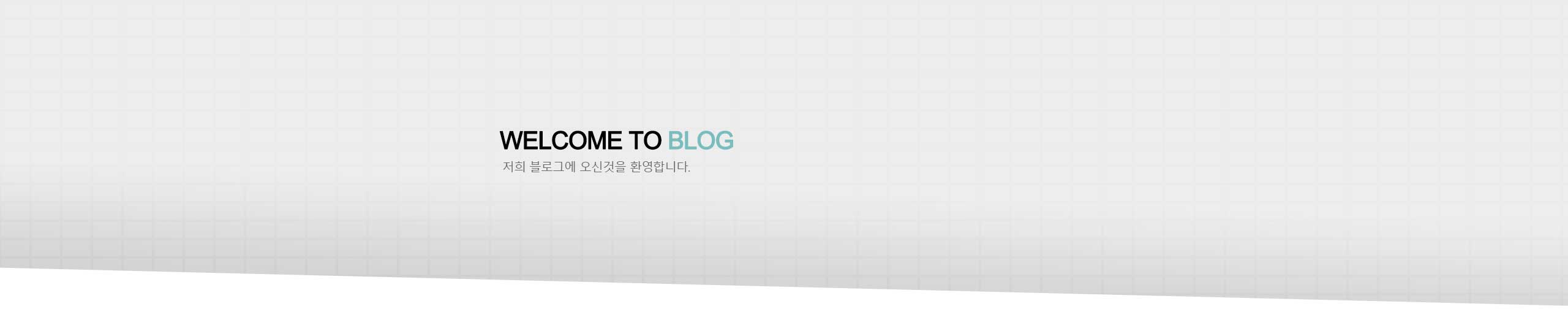[Android Study] 레이아웃 - LinearLayout
* 대표적인 레이아웃 클래스를 정리해보았다.
* LinearLayout
- LinearLayout은 뷰를 가로나 세로 방향으로 나열하는 레이아웃 클래스이다. orientation 속성에 horizontal이나 vertical값으로 방향을 지정한다.
<LinearLayout
android:layout_width="match_parent"
android:layout_height="match_parent"
android:orientation="vertical">
<Button />
<Button />
</LinearLayout>
* layout_weight
- 위젯을 배치하다보면 가로나 세로 방향으로 여백이 생길 수 있다. 이 때 여백을 뷰로 채우기 위해서 layout_weight을 사용한다.
- layout_weight는 뷰의 가중치를 주어서 배치한다. 예를들어, layout_weigt="2", layout_weight="1"으로 두개의 버튼을 배치한다면 화면의 2/3과 1/3을 각각 차지하게 배치가 되는것이다.
- layout_weight은 같은 영역에 있는 뷰끼리만 여백을 나누어 차지한다. 아래 사진에서 BUTTON1, 2는 BUTTON3에 영향을 주지 않았다. BUTTON3은 부모요소인 orientation="vertical"기준으로 화면에서 세로로 layout_weight="1"을 차지하게 된다.

<?xml version="1.0" encoding="utf-8"?>
<LinearLayout xmlns:android="http://schemas.android.com/apk/res/android"
android:layout_width="match_parent"
android:layout_height="match_parent"
android:orientation="vertical">
<!-- 420dpi = 약 2.8x -->
<LinearLayout
android:layout_width="match_parent"
android:layout_height="wrap_content"
android:orientation="horizontal">
<Button
android:layout_width="wrap_content"
android:layout_height="wrap_content"
android:layout_weight="2"
android:layout_marginBottom="5dp"
android:layout_marginTop="5dp"
android:background="@drawable/rectangle_button"
android:text="@string/button1" />
<Button
android:layout_width="wrap_content"
android:layout_height="wrap_content"
android:layout_weight="1"
android:layout_marginBottom="5dp"
android:layout_marginTop="5dp"
android:background="@drawable/rectangle_button"
android:text="@string/button2" />
</LinearLayout>
<Button
android:layout_width="match_parent"
android:layout_height="0dp"
android:layout_weight="1"
android:layout_marginBottom="5dp"
android:layout_marginTop="5dp"
android:background="@drawable/rectangle_button"
android:text="@string/button3" />
<Button
android:layout_width="match_parent"
android:layout_height="wrap_content"
android:layout_marginBottom="5dp"
android:layout_marginTop="5dp"
android:background="@drawable/rectangle_button"
android:text="@string/button4" />
</LinearLayout>
* gravity, layout_gravity
- 뷰를 정렬할 때는 gravity와 layout_gravity 속성을 사용한다. 이 속성을 이용하지 않으면 기본값은 left/top이다.
- gravity: view 내부의 content (child)를 어떻게 배치할지
- – left, right, top, bottom, center, center_horizontal, center_vertical, start, end
- – right | bottom 으로 합쳐서 사용 가능

- layout_gravity: 자기 자신 view를 parent 기준으로 어떻게 배치할지
- – left, right, top, bottom, center, center_horizontal, center_vertical, start, end
- – right | bottom 으로 합쳐서 사용 가능

* 주의할 점으로는, LinearLayout의 orientation 속성에 설정한 방향과 같은 방향으로는 layout_gravity속성이 적용되지 않는다.
그럴 때는 안의 뷰에 layout_gravity속성을 설정하지 말고 부모 요소에서 gravity 속성으로 정렬을 해야한다.
'Study > Android' 카테고리의 다른 글
| [Android Study] 레이아웃 - RelativeLayout (0) | 2024.03.11 |
|---|---|
| [Android] 리소스 - 국가별 언어 설정하기 (0) | 2024.03.10 |
| [Android Study] 뷰 바인딩 (0) | 2024.03.09 |
| [Android Study] 뷰의 종류 (0) | 2024.03.08 |
| [Android Study] 뷰 클래스 (0) | 2024.03.07 |